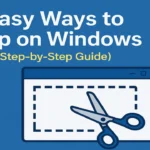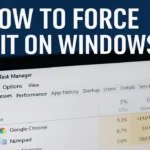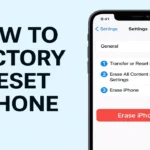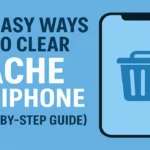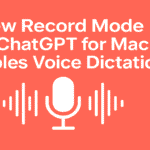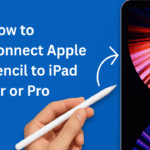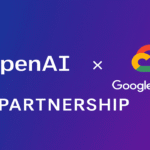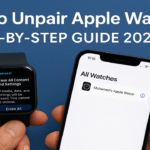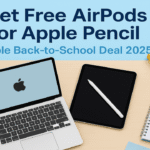Taking screenshots is an essential skill for modern computer users. Whether you need to capture an error message for technical support, save information for future reference, or share something interesting with colleagues, knowing how to take screenshots in Windows can save you time and improve your productivity.
This guide covers multiple methods for capturing screenshots on Windows computers, from built-in tools to third-party solutions that offer enhanced functionality.

Table of Contents
How To Take Screenshots in Windows Using the Print Screen Key
The most basic method for capturing screenshots in Windows involves using the dedicated Print Screen (PrtScn) key on your keyboard.
Capture the Entire Screen
- Locate the Print Screen (or PrtScn) key on your keyboard, typically in the upper-right section.
- Press the key once to capture the entire screen.
- The screenshot is copied to your clipboard but not automatically saved as a file.
- Open an application like Paint, Word, or PowerPoint and press Ctrl+V to paste the screenshot.
- Save the file in your preferred format (PNG, JPG, etc.).
Capture the Active Window Only
- Click on the window you want to capture to make it active.
- Press Alt+Print Screen to capture only that window.
- The active window screenshot is copied to your clipboard.
- Paste the image into your preferred application and save.
How To Take Screenshots Using Windows Snipping Tool
Windows offers a more versatile built-in tool called Snipping Tool, which allows you to capture specific areas of your screen.
- Type “Snipping Tool” in the Windows search bar and open the application.
- Click on “New” to start a new screenshot.
- Choose your snipping mode:
- Rectangular snip: Drag to select a rectangular area
- Free-form snip: Draw a custom shape
- Window snip: Select a specific window
- Full-screen snip: Capture the entire screen
- After capturing, you can annotate the screenshot with the built-in pen and highlighter tools.
- Click “Save” to store the screenshot on your computer.
How ToTake Screenshots Using Snip & Sketch (Windows 10 and 11)
The more modern replacement for Snipping Tool offers additional features and easier access.
- Press Windows key + Shift + S to open the snipping bar at the top of your screen.
- Select your preferred capture mode:
- Rectangular snip
- Freeform snip
- Window snip
- Fullscreen snip
- After capturing, a notification appears in the lower-right corner.
- Click on the notification to open the Snip & Sketch app for editing.
- Use the available tools to annotate, crop, or highlight elements in your screenshot.
- Click on the Save icon to store your screenshot.
Taking screenshots in Windows isn’t just a tech trick—it’s something most of us end up doing almost every day. Whether you’re trying to save an error message, capture part of a webpage, or quickly grab something to share, knowing how to take a screenshot the right way makes things a whole lot easier.
From using the trusty Print Screen button to exploring tools like Snipping Tool and Snip & Sketch, Windows gives you several easy options. Once you get the hang of them, you’ll find yourself saving time and getting more done with fewer clicks.
If this guide helped you learn something new, why not bookmark it for later? You never know when you might need a quick refresher.
And hey—if you think someone else might benefit from this too, go ahead and share it! For more useful tips like this, don’t forget to check out the How-To Guides section on BlogSpotIndia.com. You’ll find tons of helpful walkthroughs to make your tech life smoother.