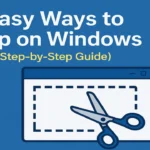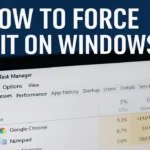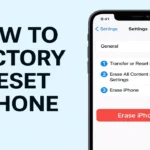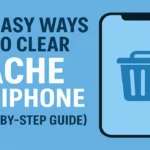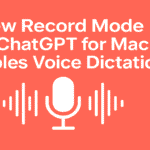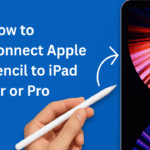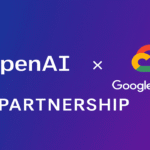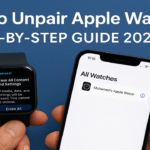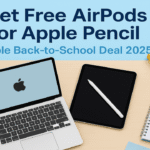If your iPhone feels sluggish, apps are freezing, or Safari won’t load pages quickly, it might be time to clear your cache. Knowing how to clear cache on iPhone is one of the easiest and most effective ways to speed up your device and free up storage space — and the good news is, it only takes a few minutes.
Whether you want to clear app cache on iPhone, clear cookies and cache on Safari, or just do a general cleanup, this guide will walk you through step-by-step instructions. These methods apply to all modern iPhones, including the iPhone 14, 15, and future iOS updates.
Let’s dive into how you can give your iPhone a much-needed refresh.
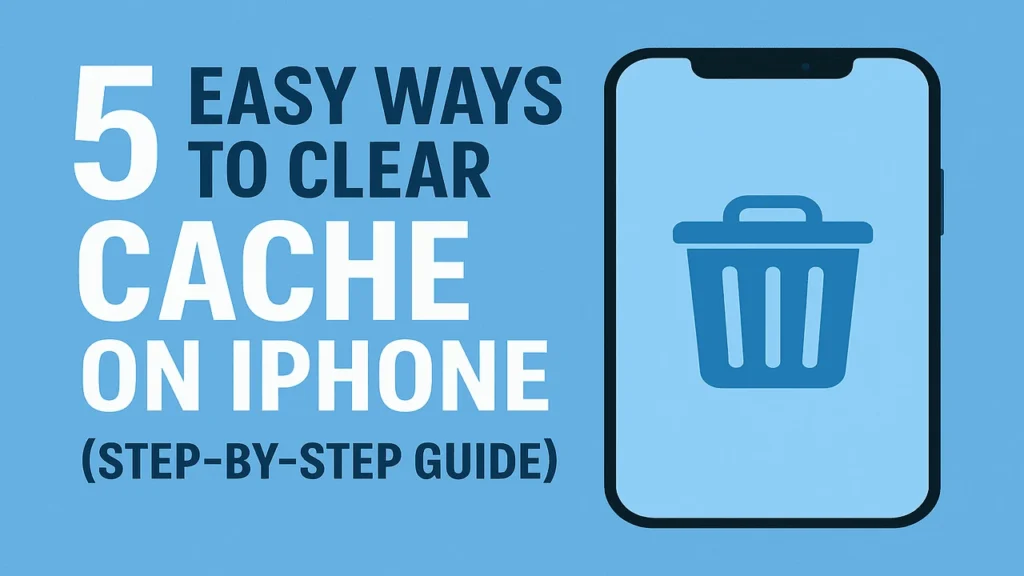
Table of Contents
Why You Should Clear Cache on Your iPhone
Before we get into the steps, it’s important to understand what cache is and why clearing it matters.
Cache is temporary data stored by apps and websites to load content faster. But over time, too much cache can:
- Slow down your device
- Cause apps to crash
- Take up valuable storage space
- Interfere with website loading or formatting
Clearing the cache regularly ensures better performance, improved security, and a smoother user experience — especially if you’re using limited storage or an older iPhone model.
1. Clear Safari Cache and Cookies
If you use Safari as your main browser, here’s how to clear cache and cookies on iPhone:
Steps:
- Open the Settings app.
- Scroll down and tap on Safari.
- Tap Clear History and Website Data.
- Confirm by tapping Clear History and Data again.
Note: This will log you out of websites and may reset your browsing history.
Why this matters:
- Removes cached web files and cookies
- Frees up storage
- Solves issues like pages not loading or displaying incorrectly
2. How to Clear App Cache on iPhone (Without Deleting the App)
Unlike Android, iOS doesn’t offer a direct way to clear app cache, but here are two effective workarounds:
Method A: Offload Unused Apps
- Go to Settings > General > iPhone Storage
- Select an app that takes up a lot of space
- Tap Offload App
– This removes the app but keeps your data intact.
Once you reinstall the app, it starts fresh with less cache.
Method B: Use In-App Settings
Some apps (like Chrome, Instagram, or Facebook) allow cache clearing directly within the app:
- Instagram: Go to Profile > Menu > Settings > Security > Clear Search History.
- Chrome: Settings > Privacy > Clear Browsing Data.
3. Restart Your iPhone
This may sound simple, but restarting your iPhone helps clear temporary files and memory cache, especially if your phone has been on for days without a reboot.
How to Clear Cache on iPhone:
- For iPhone X and later: Press and hold the Side button + Volume button, then slide to power off.
- For older models: Press and hold the Power button and slide to turn off.
Wait a few seconds and turn it back on. You’ll notice smoother performance right away.
4. Reset All Settings (Advanced Option)
This method doesn’t delete your personal data, but it clears settings-related cache and may fix stubborn performance issues.
Steps:
- Open Settings > General > Transfer or Reset iPhone
- Tap Reset > Reset All Settings
- Enter your passcode and confirm
Warning: This resets system settings (like Wi-Fi passwords and wallpaper) to default but keeps apps and data intact.
5. Use Third-Party Cache Cleaner Apps (With Caution)
Several apps on the App Store claim to clean your iPhone’s cache, but Apple limits their functionality due to privacy concerns. That said, some apps like Phone Cleaner, Smart Cleaner, or Cleaner One can help:
- Remove duplicate files and screenshots
- Organize media
- Detect large files
Pro Tip: Always read reviews and avoid apps that ask for excessive permissions or subscriptions.
Read Apple Guide to Clear Cache & Optimization Tips
Expert Tips to Keep Your iPhone Running Smooth
- Update regularly: Each iOS update improves memory handling and app performance.
- Use cloud storage: Free up space by storing photos and files in iCloud or Google Drive.
- Monitor battery and storage: Use Settings > Battery and Settings > iPhone Storage to track performance.
- Remove old apps: Unused apps can take up background resources and storage space.
Learning how to clear cache on iPhone is one of the best habits you can build to maintain your phone’s health in 2025. Whether you’re browsing the web, switching apps, or troubleshooting glitches, clearing the cache can make a noticeable difference.
💡 Ready to take it a step further? Check out our guide on how to reset iPhone settings without losing data and optimize iPhone battery life to keep your device running like new.