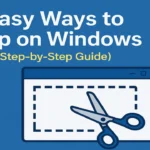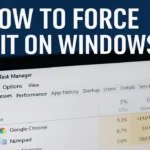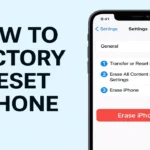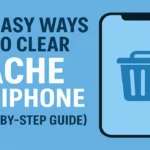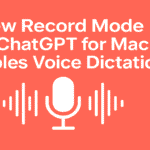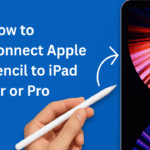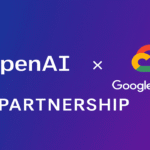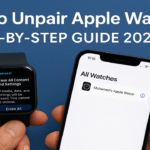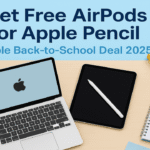Whether you’re an artist, student, or productivity power-user, knowing how to connect Apple Pencil to iPad can unlock a whole new level of creativity and efficiency. With Apple releasing various models like the Apple Pencil (1st Gen, 2nd Gen, and the new Apple Pencil Pro) and multiple iPad models, it’s easy to get confused about the pairing process.
In this easy and step-by-step guide, we’ll show you exactly how to connect your Apple Pencil—whether it’s a regular or Pro version—to iPad 10th generation, iPad Air, or iPad Pro. This article is written with real user experience in mind, covering all scenarios so you can get connected and start creating in no time.
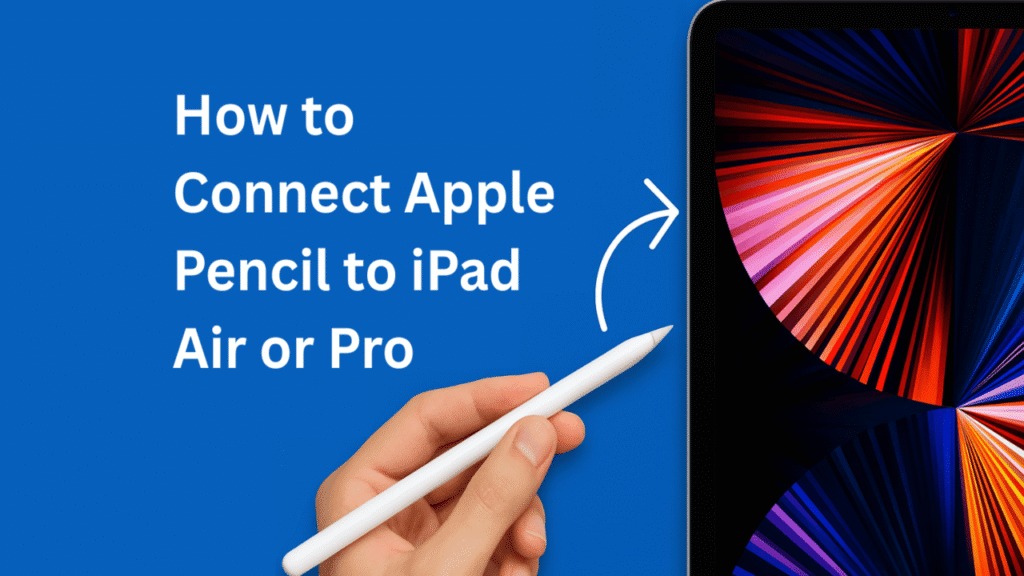
Table of Contents
Quick Answer: How to Connect Apple Pencil to iPad
Here’s a quick overview before we dive deeper:
- Apple Pencil 1st Gen: Connects via Lightning connector or USB-C adapter
- Apple Pencil 2nd Gen: Attaches magnetically to iPad for auto pairing
- Apple Pencil Pro (2024+): Connects magnetically and supports advanced settings in iPadOS 17+
- Compatible iPads vary—ensure your iPad supports your Pencil model.
Understanding Apple Pencil Compatibility
Before pairing, you need to verify which Apple Pencil works with your iPad model. Not all iPads are compatible with all Apple Pencils.
| Apple Pencil | Compatible iPads |
|---|---|
| Apple Pencil (1st Gen) | iPad 10th Gen (with USB-C adapter), iPad 6–9th Gen |
| Apple Pencil (2nd Gen) | iPad Pro (2018+), iPad Air (4th Gen and newer), iPad mini (6th Gen) |
| Apple Pencil Pro | iPad Pro (M4 chip, 2024+), iPad Air (M2 chip, 2024+) |
How to Connect Apple Pencil to iPad (All Models)
1. How to Connect Apple Pencil (1st Generation) to iPad
If you’re using a standard iPad with a Lightning port (like iPad 6th to 9th Gen):
Steps:
- Remove the cap from your Apple Pencil.
- Plug it into the Lightning port on your iPad.
- Tap the “Pair” button when it appears on screen.
- You’re ready to go!
For iPad 10th Generation (USB-C Port):
You’ll need a USB-C to Apple Pencil adapter.
- Connect the adapter to the Apple Pencil and your USB-C cable.
- Plug into the USB-C port on iPad 10th Gen.
- Tap “Pair” when prompted.
🔑 Tip: Once paired, the pencil remains connected unless you restart the iPad or pair with another device.
2. How to Connect Apple Pencil (2nd Generation) to iPad Pro or Air
This version pairs magnetically and is easier to use.
Steps:
- Simply attach the Apple Pencil 2 to the right side of your iPad (flat edge).
- A pop-up message will confirm the pairing.
- Tap “Connect” or wait a few seconds—it auto-pairs!
Supported iPads:
- iPad Pro (2018 and newer)
- iPad Air (4th Gen and newer)
- iPad mini (6th Gen)
3. How to Connect iPad to Apple Pencil Pro (2024+ Models)
The Apple Pencil Pro, launched in 2024, is designed for power users with added haptic feedback and custom squeeze gestures.
Steps:
- Align the flat edge of the Pencil Pro to the magnetic side of the iPad Pro (M4) or iPad Air (M2).
- iPadOS will auto-detect the Pencil Pro.
- Tap “Connect” or open the Settings → Apple Pencil section to confirm.
Troubleshooting: Why Won’t My Apple Pencil Connect?
If you’re asking, “How do I connect my Apple Pencil to my iPad and it’s not working?“, try these fixes:
- ✅ Make sure Bluetooth is turned ON.
- 🔋 Check if your Apple Pencil is charged.
- 🔄 Restart your iPad and try pairing again.
- ⚠️ Ensure you’re using a compatible iPad model.
- 🔌 For Apple Pencil 1, use genuine adapters.
Still stuck? Try unpairing and re-pairing:
- Go to Settings → Bluetooth → Tap “i” next to Apple Pencil → Forget This Device
- Then re-pair using the above steps.
How to Check if Apple Pencil is Connected
To verify your Apple Pencil connection:
- Go to Settings → Apple Pencil.
- You’ll see battery info and custom settings if it’s connected.
- For Apple Pencil Pro: You’ll find squeeze actions and haptic toggles here.
How to Reconnect My Apple Pencil to iPad After Reset or Update
If you’ve recently updated iPadOS or reset your device, your Pencil may need to be re-paired.
Steps:
- Unpair from Bluetooth settings (if still listed).
- Follow the connection steps again based on your Pencil model.
- During the process, keep the pencil near your iPad.
How to connect my Apple Pencil to my iPad without an adapter?
If you’re using Apple Pencil 2 or Pro, no adapter is needed. They pair magnetically.
Can I use my iPad 10th Generation with an Apple Pencil?
Yes, but only Apple Pencil 1st Gen works, and you need a USB-C adapter.
How do I charge my Apple Pencil?
– Apple Pencil 1: Plug into iPad Lightning port or use USB adapter.
– Apple Pencil 2 & Pro: Attach magnetically to the iPad’s side.
How do I connect Apple Pencil to iPad Pro (M1/M2)?
Use Apple Pencil 2 or Pro. Simply connect to the side and refer to the on-screen instructions.
Now you know exactly how to connect Apple Pencil to iPad—whether it’s the first-generation model, the second-gen, or the new Apple Pencil Pro. Whether you’re using an iPad 10th generation, iPad Air, or iPad Pro, this guide covers it all.
With a few simple steps, you’ll be sketching, annotating, and working smarter in no time. And remember—if your connection fails, just restart, unpair, and try again.