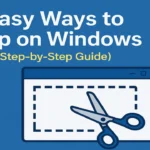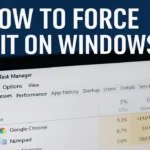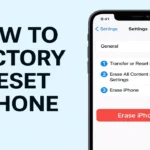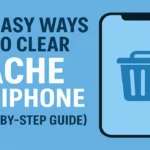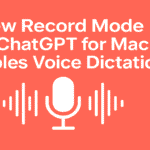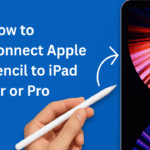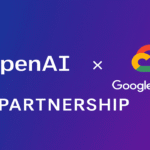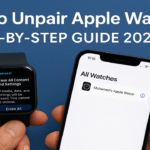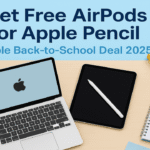Ever made changes to your computer, like installing new software or adjusting settings, and then things went wrong? 😨 That’s when System Restore Points come in handy! Think of a restore point as a time machine for your PC—it saves a snapshot of your system so you can easily go back to a previous state if something breaks. This guide will show you how to create a restore point in Windows 10/11, step by step.
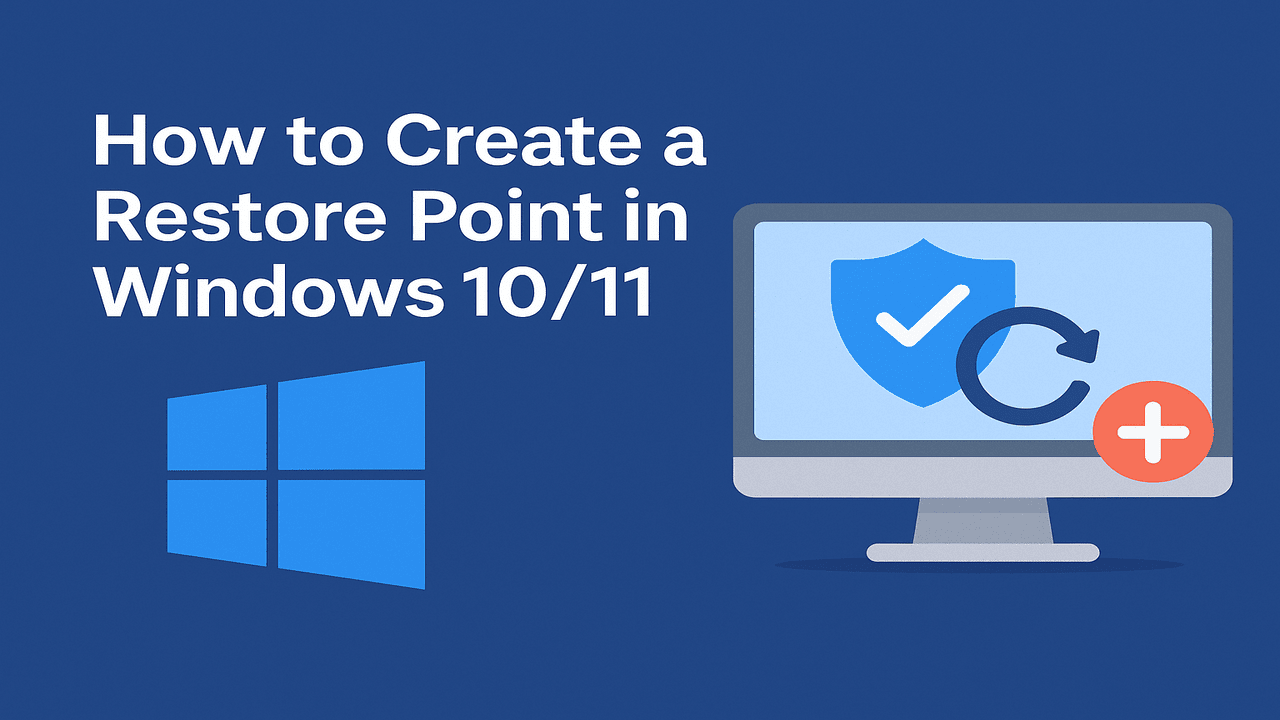
Why Should You Create a Restore Point?
Here are some reasons why creating a restore point is a good idea:
✅ Before installing new software or updates (in case something breaks).
✅ Before making major system changes (like registry edits).
✅ If your computer is running smoothly and you want a “backup state.”
✅ To recover from driver issues or malware infections.
How to Enable System Restore in Windows 10
Before creating a restore point, you need to make sure System Restore is enabled (sometimes, it’s turned off by default).
Steps to Enable System Restore:
- Click on the Start Menu and type Create a restore point in the search bar.
- Click on Create a restore point (this opens the System Properties window).
- Under the System Protection tab, look for your main drive (usually C:).
- If Protection is OFF, click on your drive and then Configure.
- Select Turn on system protection and adjust the slider to set how much disk space System Restore can use (5-10% is usually enough).
- Click Apply, then OK.
✅ Now, System Restore is enabled! Time to create a restore point.
How to Create a Restore Point in Windows 10
Once System Restore is enabled, creating a restore point is simple and necessary step to create the restore point. Below are the steps to create the restore point in windows.
Steps to Create a Restore Point:
- Open the Start Menu and type Create a restore point. Click/Tap on it.
- Now you will find System Protection tab, click Create.
- A small window will pop up asking you to name your restore point. Make sure name should be easy to understand the restore point. Example: Before Installing XYZ Software.
- Click Create, and Windows will take a snapshot of your system.
- Wait for the process to finish (this takes a few minutes).
- Once done, you’ll see a message: “The restore point was created successfully.” Click Close.
That’s it! You now have a restore point in case you ever need to roll back your system if your are facing any issue after installing the any software or any changes to system configuration.
Now, let’s understand what to do if you encounter an issue after changing the system configuration, installing software, applying a patch, or if the system breaks. In such cases, a restore point can help you undo all the changes made to the system. Now, let’s go through the steps to undo these changes using a restore point.
How to Restore Your PC to a Previous Restore Point:
- Open the Start Menu and type Create a restore point, then click on it.
- In the System Protection tab, click System Restore.
- Click Next, and you’ll see a list of restore points.
- Select the restore point you created (check the date and description).
- Click Next > Finish, then confirm by clicking Yes.
- Windows will restart and restore your system to the selected point.
Note: Your personal files (documents, photos, etc.) won’t be affected, but system settings and installed programs may change.
What if you don’t want to manually create a restore point? What if I told you there’s a way to automatically create one before a system update or any major changes? Yes, you’re right! There’s a simple one-time setup that ensures a restore point is created for you automatically before any major system modifications is made by you.
Automatically Create Restore Points
Windows can automatically create restore points before system updates or major changes. If you want to manually set up automatic restore points:
Steps to Create Auto Restore Point:
- Open the Run dialog by pressing
Windows + R. - Type gpedit.msc and press Enter (this opens the Group Policy Editor).
- Navigate to:
sql CopyEdit Computer Configuration > Administrative Templates > System > System Restore
- Double-click Create a system restore point at startup and select Enabled.
- Click Apply, then OK.
That’s it. by this windows will now create restore point automatically for your on any major changes in system.
Creating a restore point in Windows 10 is a smart way to protect your system from unexpected issues. Whether you’re installing new software, tweaking settings, or just want peace of mind, a restore point ensures you can undo changes easily.
FAQs: How to Create a Restore Point in Windows 10/11
A restore point is like a backup of your system settings and files. If something goes wrong after installing software or changing settings, you can roll your PC back to an earlier, working state.
Creating a restore point helps protect your PC from unexpected issues. If your system starts acting up after updates or changes, you can easily undo them.
Yes, Windows creates restore points before major updates or software installations, but it’s always a good idea to create one manually before making big changes.
It’s simple!
1. Open the Start menu, search for Create a Restore Point, and open it.
2. In the System Properties window, select your system drive (usually C:).
3. Click Create, give it a name, and hit OK. Windows will save your restore point in seconds!
1. Open Create a Restore Point from the Start menu.
2. Click System Restore, then select a restore point.
3. Follow the on-screen instructions to restore your PC to an earlier state.
No! A restore point only affects system files and settings. Your personal files (like documents and photos) will stay safe.
It’s a good idea to create one before installing new software, updates, or making major changes to your system.
Yes! If you need space, go to Create a Restore Point > Configure, and delete old restore points to free up storage.
If System Restore fails, try running it in Safe Mode or using Startup Repair. You can also check if System Protection is enabled in the restore settings.
Not really. If a virus is present before the restore point was created, it will still be there after restoring. Use antivirus software for full protection.
Have you ever used System Restore to fix a problem? Let me know in the comments! ⬇️