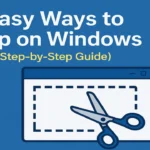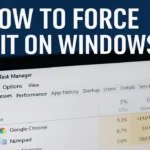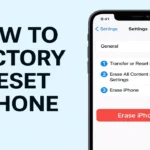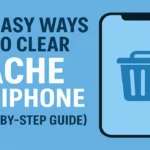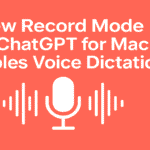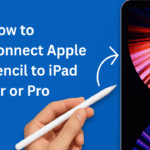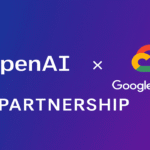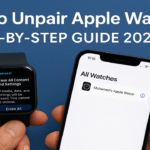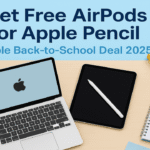Whether you’re upgrading to a new iPhone or selling your old one, you should know how to factory reset iPhone. This knowledge is important. If you’re troubleshooting a persistent issue, this knowledge is also essential. A factory reset erases all personal data and settings, returning the device to its original state — just like new.
In this guide, we’ll walk you through how to do a factory reset on iPhone. We include ways to reset with a password or Apple ID. We also cover methods without a password or Apple ID. These step-by-step instructions are beginner-friendly and updated for 2025.
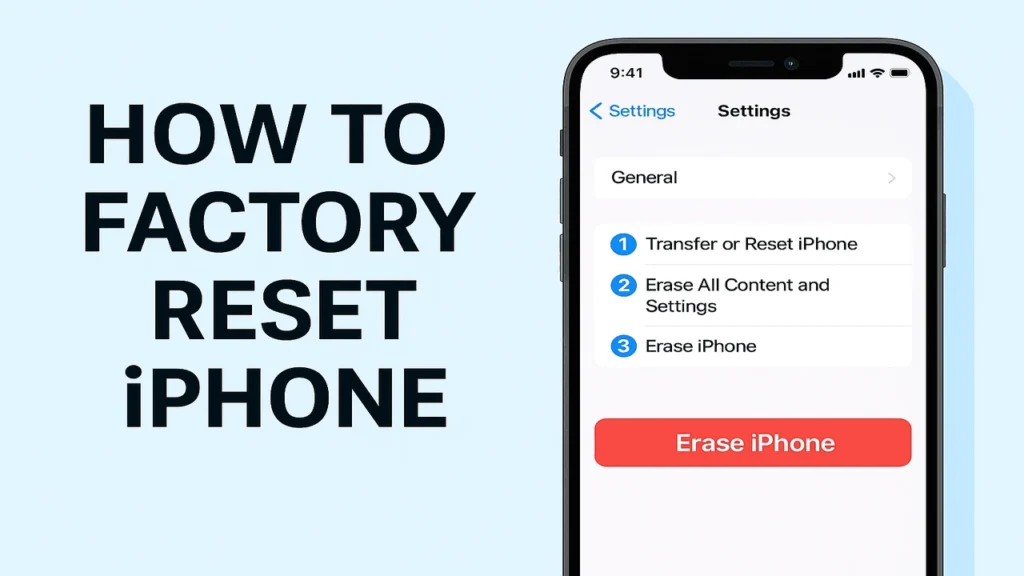
Table of Contents
What Does a Factory Reset on iPhone Do?
A factory reset (also called a hard reset or master reset) deletes:
- All personal files (photos, videos, contacts, etc.)
- App data and downloaded apps
- Saved settings and Wi-Fi passwords
- Apple ID and iCloud accounts (only if manually removed)
A reset is usually done before:
- Selling or giving away your iPhone
- Fixing software bugs or persistent lag
- Erasing data after being locked out
⚠️ Important: Always back up your iPhone using iCloud or iTunes before performing a reset. Once done, data can’t be recovered.
Don’t Forget to Back Up First!
Before performing a reset, ensure all your data is safely backed up.
✅ How to Back Up Using iCloud:
- Go to Settings > [Your Name] > iCloud
- Tap iCloud Backup
- Tap Back Up Now
✅ How to Back Up Using iTunes or Finder:
- Connect your iPhone to your computer
- Open iTunes or Finder
- Select your device
- Click Back Up Now
Method 1: How to Factory Reset an iPhone (with Settings)
This is the easiest way to reset your iPhone. It requires access to the device. You must also know your passcode and Apple ID.
🔄 Steps:
- Open Settings
- Tap General
- Scroll down and select Transfer or Reset iPhone
- Tap Erase All Content and Settings
- Enter your passcode when prompted
- Sign out of your Apple ID (required)
- Tap Erase iPhone to confirm
Your iPhone will restart and start the reset process, which typically takes 5–10 minutes.
💡 Tip:
Use this method when upgrading or reselling your device to guarantee all data is securely wiped.
Method 2: How to Factory Reset iPhone Using iTunes (or Finder on Mac)
If your iPhone is unresponsive or stuck on a screen, use this method via a computer.
🔌 What You’ll Need:
- A Mac (with Finder) or PC (with iTunes installed)
- Lightning-to-USB cable
- Your iPhone
🔄 Steps:
- Connect your iPhone to the computer
- Open Finder (macOS Catalina and later) or iTunes (Windows/macOS Mojave and earlier)
- Select your device
- Choose Restore iPhone
- Confirm and let it download the latest iOS
- The phone will be erased and reset to factory settings
This is perfect for troubleshooting when your iPhone is stuck, slow, or not booting properly.
Method 3: How to Factory Reset iPhone Without Password or Apple ID
Forgot your passcode or Apple ID? No problem. You can still reset your iPhone using iCloud, Recovery Mode, or third-party tools.
🔁 Option A: Using iCloud (Find My iPhone must be enabled)
- Go to iCloud.com and sign in
- Click on Find iPhone
- Select All Devices, then choose your iPhone
- Click Erase iPhone
- Enter your Apple ID password to confirm
Note: This method only works if your device is online and “Find My” is enabled.
🔁 Option B: Recovery Mode (No password needed)
- Turn off your iPhone
- Connect it to your computer
- Put your iPhone into Recovery Mode:
- For iPhone 8 or later: Press and release Volume Up, then Volume Down, then hold the Side button
- For iPhone 7: Hold Volume Down + Side button
- For iPhone 6s or earlier: Hold Home + Top button
- iTunes or Finder will detect a device in recovery mode
- Select Restore
- Wait for the iPhone to reset
This is the best solution if you’re locked out or forgot your screen passcode.
Option C: Use Third-Party Tools (like Tenorshare, iMyFone, Dr.Fone)
These apps can help factory reset iPhone without Apple ID password. This is particularly useful in cases where iCloud lock or activation lock becomes an issue.
Popular Tools:
They offer:
- Screen lock removal
- iCloud activation bypass
- Factory reset without password
⚠️ Disclaimer: Use these tools carefully and only if you legally own the iPhone.
🔗 Related Guides You’ll Find Helpful:
- How to Take a Screenshot on iPhone
- How to Clear Cache on iPhone
- How to Back Up iPhone to iCloud or Computer
Conclusion: Ready to Reset Your iPhone?
Now that you know how to factory reset iPhone in multiple ways, you can confidently erase your device. You might be selling it. You could be giving it away. Alternatively, you could be troubleshooting.
From using Settings to bypassing passwords via Recovery Mode or iCloud, we’ve discussed all the methods. You can choose the one that fits your situation best.
✅ Pro Tip: After a reset, you can restore your backup during setup to get your data back.