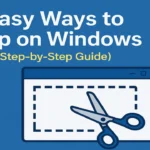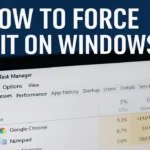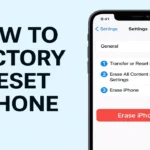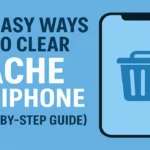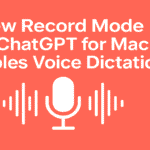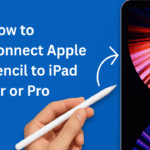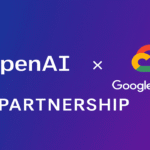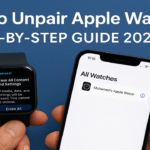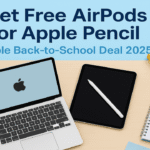If your MacBook Air is acting sluggish, crashing frequently, or you’re planning to sell it or hand it down, a factory reset can make it feel brand new. In this comprehensive guide, we’ll walk you through how to factory reset MacBook Air—whether you’re using an older Intel-based model or a newer Apple Silicon (M1, M2, M3 or M4) version.
We’ll also explain how to back up your data, erase your MacBook Air, and reinstall macOS safely. Let’s dive in!
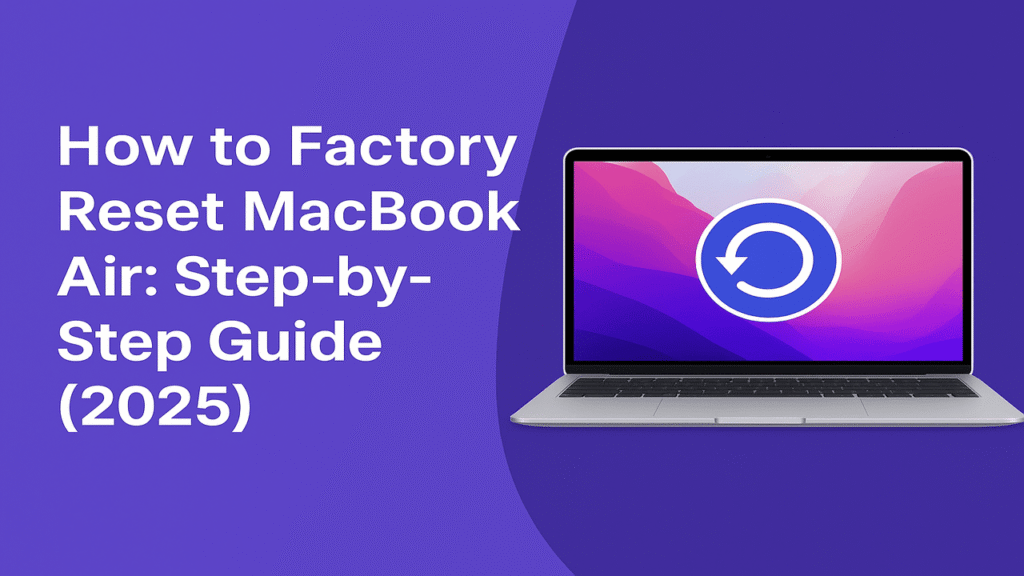
Table of Contents
Why Factory Reset Your MacBook Air?
There are several reasons why someone might want to reset a MacBook to factory settings:
- You’re selling or giving away your MacBook
- Performance has degraded and troubleshooting hasn’t helped
- Persistent software glitches or viruses
- You want a clean slate without personal files or clutter
- You’re troubleshooting major macOS issues in 2025
Whatever the reason, a full macOS reset wipes your data, removes apps, and reinstalls the operating system, returning the Mac to its original, out-of-the-box state.
Step 1: Back Up Your Data (Don’t Skip This!)
Before you erase your MacBook Air, it’s crucial to back up your data. Once the factory reset starts, you cannot recover anything that’s not saved elsewhere.
✅ Recommended Backup Methods:
- Time Machine Backup (External Drive)
- Connect an external hard drive
- Go to
System Settings > General > Time Machine - Select your drive and begin the backup
- iCloud Backup (Online Storage)
- Go to
System Settings > Apple ID > iCloud - Ensure critical options like Photos, Contacts, Documents & Desktop are enabled
- Go to
- Manual File Transfer
- Drag important files (Documents, Downloads, etc.) to an external USB drive or cloud storage like Google Drive or Dropbox.
Step 2: Sign Out of iCloud, iMessage, and Other Services
To avoid activation lock and problems for the next user (or yourself), sign out of all your Apple services before proceeding.
Here’s how:
1. Sign out of iCloud:
- Go to
System Settings > Apple ID - Scroll down and click Sign Out
2. Sign out of iMessage:
- Open the Messages app
- Click
Messagesin the menu bar >Preferences> iMessage tab - Click Sign Out
3. Deauthorize Mac from Apple ID (Optional but recommended):
- Click
Account > Authorizations > Deauthorize This Computer - Open the Music or TV app
Step 3: Boot Into macOS Recovery
This step depends on your Mac’s processor. Let’s break it down:
For Apple Silicon (M1/M2/M3/M4):
- Turn off your MacBook Air completely
- Press and hold the Power button until you see “Loading startup options”
- Click Options > Continue to enter macOS Recovery
For Intel-based Macs:
- Restart your Mac and immediately press Command (⌘) + R
- Hold the keys until the Apple logo or spinning globe appears
- Release the keys when you see the macOS Utilities screen
Step 4: Erase MacBook Air (Factory Reset)
Now you’re inside macOS Recovery. Time to erase your Mac:
Steps to Erase:
- Select Disk Utility from the macOS Utilities window
- In the sidebar, select your startup disk (usually named “Macintosh HD”)
- Click Erase at the top
- Choose:
- Name: Macintosh HD (or your choice)
- Format: APFS
- Scheme: GUID Partition Map (if prompted)
- Click Erase to confirm
If you see Macintosh HD – Data, erase that too.
Step 5: Reinstall macOS
Once your disk is erased, return to the main recovery screen:
Reinstall macOS:
- Select Reinstall macOS
- Follow the on-screen instructions
- Choose the newly erased disk when prompted
- Let the system download and install the latest compatible version of macOS
⚠️ Note: This may take time depending on your internet speed.
Step 6: Set Up or Shut Down
After the installation is complete, your Mac will reboot to the setup screen.
- If you’re selling or giving away the MacBook, don’t complete the setup. Just press Command + Q to shut it down.
- If you’re keeping the device, go ahead and set it up like a new Mac.
Doing a factory reset on your MacBook Air in 2025 is straightforward if you follow the right steps. From backing up your files and signing out of iCloud to booting into recovery mode, erasing your disk, and reinstalling macOS, the entire process typically takes 1–2 hours.
Whether you’re preparing your device for resale or trying to fix persistent issues, a clean install gives your MacBook Air a fresh start. Just be sure to double-check your backups before you begin!