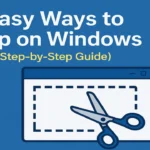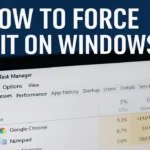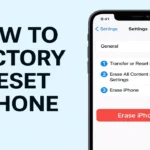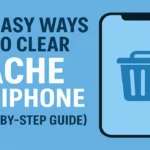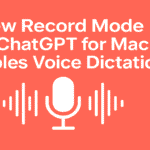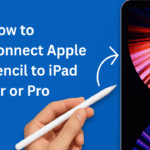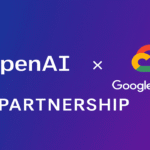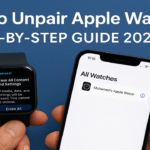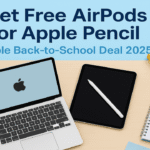Have you ever been in the middle of something important, only to have an app freeze on you? Don’t worry — it happens to the best of us. Whether you’re gaming, browsing, or working, you need to know how to force quit on Windows. This knowledge is essential for keeping your system responsive. It also helps keep your experience frustration-free.
In this step-by-step guide, we’ll cover how to force quit an app on Windows. This includes apps that don’t respond to clicks, keyboard commands, or even the Taskbar. We’ll walk through three proven methods and explain when to use each.
✅ This guide works for Windows 11, Windows 10, and earlier versions.
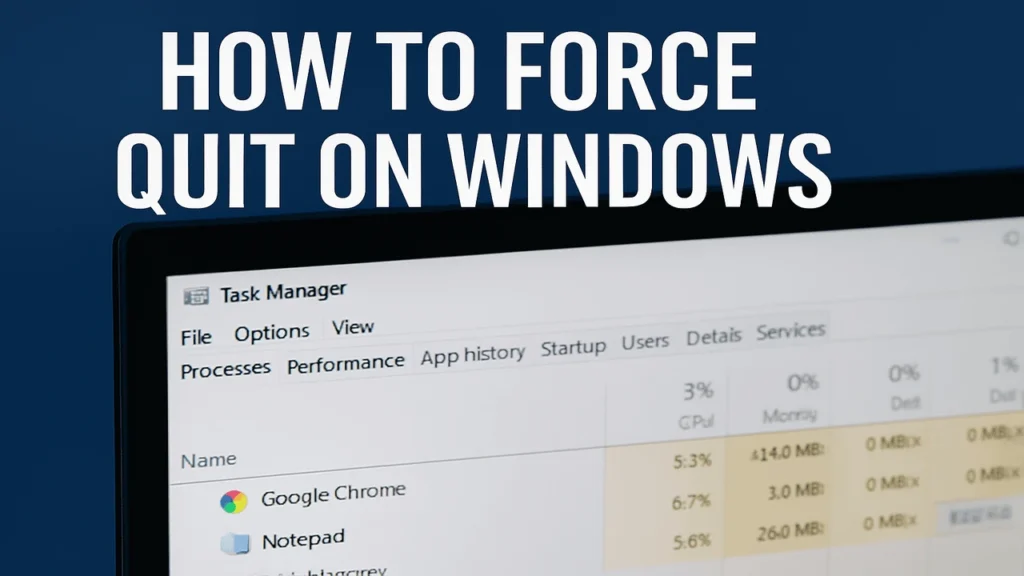
Table of Contents
Why You May Need to Force Quit an App
Apps or programs may freeze for several reasons — memory overload, corrupted files, software bugs, or even external device conflicts. When an app becomes unresponsive, your options become limited.
Instead of restarting your entire PC, knowing how to force quit a program on Windows can save you time. It can also protect your data.
Method 1: Use Task Manager (Most Common Method)
One of the most effective ways to force quit an application on Windows is via Task Manager.
How to Force Quit on Windows Steps:
- Press
Ctrl + Shift + Escto open Task Manager directly. - Under the Processes tab, locate the frozen application.
- Click the app name (e.g., “Google Chrome,” “Photoshop”).
- Hit the End Task button in the bottom-right corner.
Pro Tip:
If you’re on Windows 11, Task Manager has a sleek new design — but functionality remains the same.
✅ When to Use:
- App is visible but unresponsive.
- You want to force quit without restarting the system.
Method 2: Use Alt + F4 (Quick Close Shortcut)
Sometimes, a simple keyboard shortcut is all it takes.
Steps:
- Click on the unresponsive app to bring it to the front.
- Press Alt + F4 on your keyboard.
This sends a close signal to the current active window. If the app responds, it will shut down instantly.
When to Use:
- App is partially responsive.
- You prefer keyboard shortcuts.
- You’re closing multiple windows quickly.
Note: If the app is completely frozen, this may not work. Try Task Manager instead.
Method 3: Use Command Prompt or PowerShell
For advanced users or extreme cases, you can use the Command Prompt or PowerShell to force quit a program manually.
Steps:
- Click Start, type cmd or powershell, and Run as Administrator.
- Type the command: CopyEdit
tasklistThis lists all running applications and their Process IDs (PID). - Identify the exact name of the program (e.g.,
notepad.exe). - Enter the command: r CopyEdit
taskkill /IM notepad.exe /FReplacenotepad.exewith your app’s name.
Caution:
Using this method will forcefully terminate the program without saving data.
🧠 When to Use:
- App is fully frozen and unclickable.
- Task Manager is unresponsive or inaccessible.
- You’re managing remote sessions.
What to Do If Your Entire PC Freezes
If not just one app, but your whole system is frozen, here are steps to try:
- Press
Ctrl + Alt + Deleteand choose “Sign out” or open Task Manager. - Unplug external devices (like USB drives or cameras).
- Hold the power button for 5 seconds to do a hard shutdown (only if all else fails).
After rebooting, check for software updates or corrupted drivers that may be causing the issue.
How to Prevent Apps from Freezing in the Future
While it’s good to know how to force quit app on Windows, it’s even better to prevent freezes altogether. Here are some useful tips:
- Keep Windows Updated – Regular updates include performance improvements and bug fixes.
- Close Background Apps – Too many apps running can exhaust your RAM.
- Scan for Malware – Some malicious software can cause frequent crashes.
- Upgrade Your RAM or SSD – Hardware upgrades boost overall system stability.
- Clear Cache & Temp Files – Use Disk Cleanup or third-party cleaners.
Resources You May Like:
Learning how to force quit on Windows is an essential troubleshooting skill for all PC users. You might encounter a small software hiccup. It could also be a full-blown crash. The methods above will help you regain control quickly and efficiently.
Here’s a quick recap:
- Use Task Manager for reliable, visual control.
- Try Alt + F4 for fast closures.
- Use Command Prompt or PowerShell for extreme cases.
👉 Next Step: Bookmark this page. Share it with someone who repeatedly asks you, “Why did my computer freeze again?”