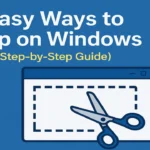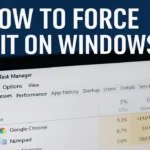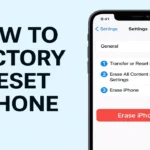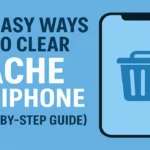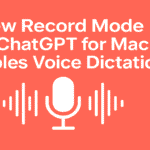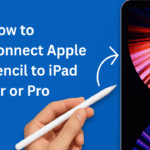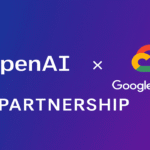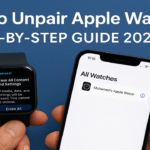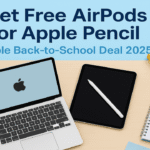Building or buying a new PC is exciting, but installing Windows 11 might feel overwhelming if you’ve never done it before. Don’t worry – this complete Windows 11 installation guide will walk you through every step, from preparation to your first boot into the new operating system.
By the end of this tutorial, you’ll have Windows 11 running smoothly on your new computer, complete with all the essential setup steps. Whether you’re upgrading from an older system or starting fresh, this beginner-friendly guide covers everything you need to know about how to install Windows 11 successfully.
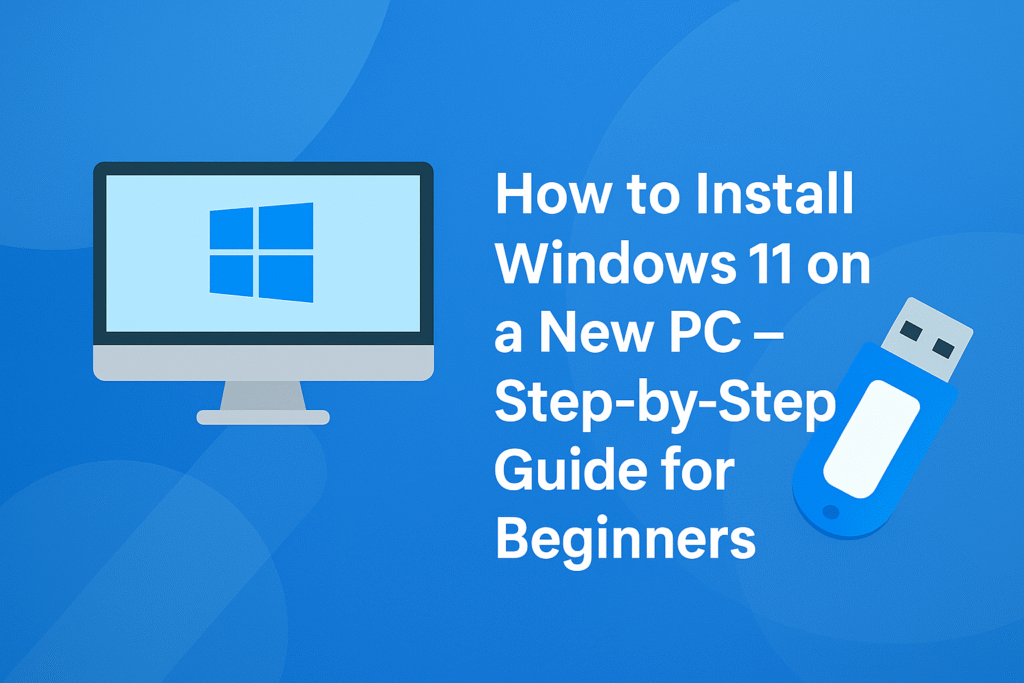
What You’ll Need Before Installing Windows 11
Before diving into the installation process, make sure you have everything ready:
✅ Essential Requirements:
- A new or blank PC with no operating system installed.
- A USB flash drive (at least 8 GB in size).
- A working computer with internet access (to download Windows 11).
- A Microsoft account (optional, but recommended for setup).
- Windows 11 system requirements met by your PC (see below).
⚠️ Minimum System Requirements for Windows 11:
To install Windows 11, your PC must meet these specs:
- Processor: 1 GHz or faster with at least 2 cores on a compatible 64-bit processor.
- RAM: 4 GB or more.
- Storage: 64 GB or larger.
- TPM version 2.0 (Trusted Platform Module).
- UEFI firmware with Secure Boot capability.
- Graphics card: DirectX 12 compatible with WDDM 2.0 driver.
- Display: 720p resolution, 9” or larger screen.
You can check compatibility using the PC Health Check Tool from Microsoft.
Step 1: Download the Windows 11 ISO File
First, you need to get a copy of the Windows 11 operating system.
Download Windows 11 from Microsoft:
- Go to the official Microsoft page: https://www.microsoft.com/software-download/windows11
- Scroll down to “Download Windows 11 Disk Image (ISO)”.
- Select Windows 11 (multi-edition ISO) and click Download.
- Choose your preferred language and click Confirm.
- Click the 64-bit Download button to begin downloading the ISO file.
💡 Tip: Save the file somewhere easy to find — you’ll need it for the next step.
Step 2: Create a Bootable USB Drive
Now that you have the ISO file, you’ll need to create a bootable USB drive to install Windows 11 on your new PC.
🛠️ Use Rufus to Create a Bootable USB:
Rufus is a free, easy tool to create bootable drives.
- Download Rufus from: https://rufus.ie
- Plug in your USB drive (at least 8 GB).
- Open Rufus (no installation required).
- Under “Device,” select your USB drive.
- Under “Boot selection,” click SELECT and choose the Windows 11 ISO you downloaded.
- Set Partition scheme to GPT (for UEFI systems).
- File system: NTFS.
- Click Start and confirm any prompts.
💡 Warning: This will erase everything on the USB. Make sure there’s nothing important on it!
Step 3: Change Boot Order in BIOS/UEFI
To boot from your USB, you need to tell your PC to load from the USB drive first.
⚙️ Enter BIOS/UEFI Settings:
- Turn on your new PC and immediately press the BIOS key. Common keys are:
- DEL, F2, F10, or ESC (depends on motherboard/brand).
- Navigate to the Boot or Boot Order section.
- Set the USB drive as the first boot device.
- Save and exit (usually by pressing F10).
💡 Tip: You can also access a boot menu by pressing a key like F12 during startup (brand-dependent).
Step 4: Install Windows 11 from USB
You’re ready to begin the actual installation process!
🖥️ Begin the Windows 11 Installation:
- Insert your bootable USB drive into the new PC.
- Turn on (or restart) the PC. It should boot from the USB.
- When the Windows Setup screen appears, choose:
- Language
- Time and currency format
- Keyboard or input method
- Click Next → then Install Now.
🔐 Activate Windows (Optional for Now):
- If you have a product key, enter it here.
- If not, click “I don’t have a product key” and select the edition of Windows 11 you want.
Choose Installation Type:
- Select Custom: Install Windows only (advanced).
💾 Select the Drive to Install Windows 11:
- Choose your primary drive (often marked as Drive 0).
- If it’s unallocated space, just click Next.
- If there are existing partitions, you may need to delete them (be cautious — this erases all data).
⏳ Installation begins! Your PC will restart several times — don’t worry, it’s normal.
Step 5: Complete Initial Windows 11 Setup
After installation, you’ll go through the setup process.
👤 Set Up Windows 11:
- Region & Keyboard: Choose your region and layout.
- Network: Connect to Wi-Fi (if available).
- Microsoft Account: Sign in or create one. (You can choose offline setup if you prefer.)
- PC Name: Give your PC a name (optional).
- Privacy Settings: Choose your preferences (you can skip or customize).
Your PC will finish setting up and bring you to the Windows 11 desktop.
🎉 Congratulations! You’ve installed Windows 11!
Step 6: Post-Installation Tasks
Before you start using your PC fully, there are a few important things to do.
🔄 Check for Windows Updates:
- Go to Settings > Windows Update.
- Click Check for updates.
- Install all recommended updates, including drivers.
🔧 Install Drivers (if needed):
Most drivers will auto-install, but for things like:
- Graphics cards (NVIDIA/AMD)
- Wi-Fi adapters
- Motherboard chipset
🛡️ Install Antivirus (Optional):
Windows 11 comes with Windows Defender, but you can install third-party antivirus if preferred.
Troubleshooting Tips
💡 Here are a few common problems and how to solve them:
- PC doesn’t boot from USB: Double-check BIOS boot order or try using the Boot Menu key.
- Missing drivers during install: Try using a different USB port (especially USB 2.0 instead of 3.0).
- TPM 2.0 or Secure Boot not enabled: Go into BIOS/UEFI and enable these options manually.
- “We can’t install Windows on this drive” error: Use the “Delete” button in the installer to remove existing partitions and retry.
Installing Windows 11 on a new PC may seem intimidating, but with the right tools and guidance, it’s surprisingly straightforward — even for beginners. Whether you’re setting up a new gaming rig, office PC, or laptop, this guide shows you exactly how to install Windows 11 from USB with confidence.
Now that your system is up and running, you can install your favorite apps, set up user preferences, and enjoy the clean new Windows 11 experience.