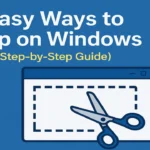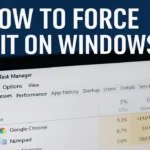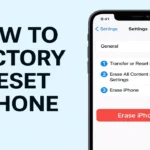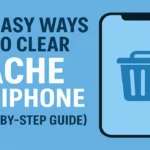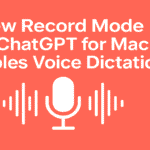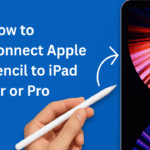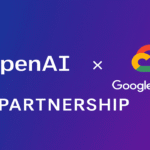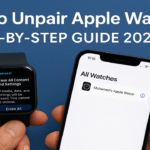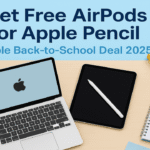Whether you’re upgrading to a new iPhone, switching to a newer Apple Watch, or troubleshooting connection issues — knowing how to unpair Apple Watch properly is essential. In this step-by-step guide, we’ll explore different methods to unpair your Apple Watch with or without an iPhone, from an old phone, or when you’re setting it up on a new device.
Let’s dive into the most effective and safest ways to unpair Apple Watch in 2025.
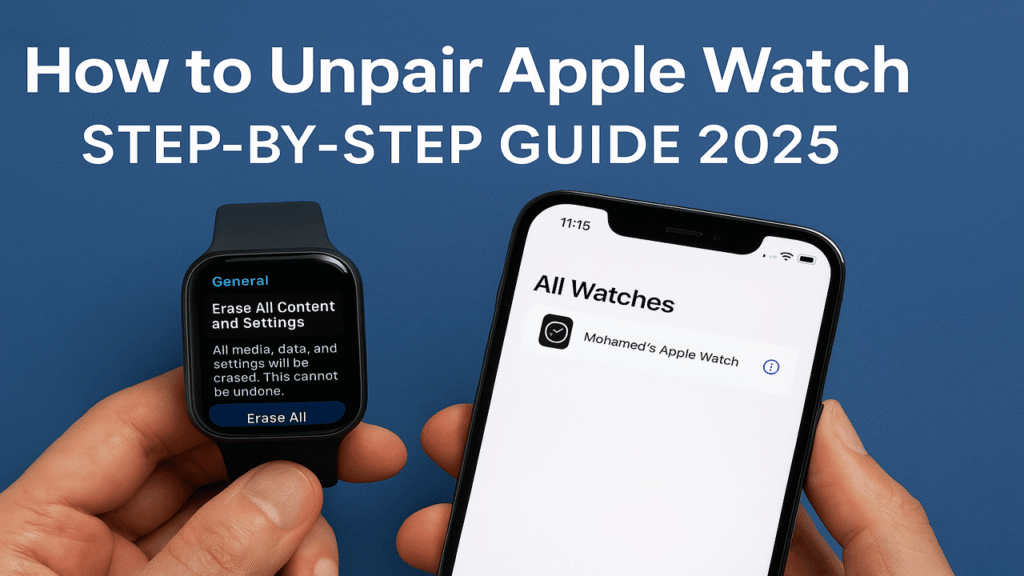
Table of Contents
📌 Quick Summary: Why Unpairing Apple Watch Matters
Unpairing your Apple Watch:
- Erases all personal data and settings
- Disconnects it from your iPhone or Apple ID
- Allows it to be repaired, resold, or paired to a new phone
Method 1: How to Unpair Apple Watch from iPhone (Official Way)
This is the most recommended method when you still have access to the iPhone it’s connected to.
🔧 Steps:
- Place Apple Watch and iPhone close together
- Open the Watch app on your iPhone
- Go to the My Watch tab
- Tap All Watches at the top-left
- Tap the info (i) icon next to your Apple Watch
- Select Unpair Apple Watch
- Enter your Apple ID password if prompted
- Wait for unpairing to complete
🎉 Done! Your Apple Watch is now safely disconnected and backed up to your iPhone before erasing.
Method 2: How to Unpair Apple Watch Without Phone
Lost your iPhone or it’s not working? You can still unpair your watch directly from the device.
📲 Steps on the Apple Watch:
- Go to Settings > General > Reset
- Tap Erase All Content and Settings
- If prompted, enter your passcode
- Confirm the reset
⚠️ Important: This does not automatically remove Activation Lock. You’ll still need to enter the Apple ID password when setting it up again.
💡 Pro Tip: To completely unpair your Apple Watch without a phone, first turn off Find My Watch from iCloud.com.
Method 3: How to Unpair Apple Watch from Old Phone
If you’ve switched iPhones but forgot to unpair your watch from the old one, here’s what to do:
✅ Option A: Use Old Phone (if available)
- Follow Method 1 to unpair properly via the Watch app
✅ Option B: No Access to Old Phone
- Reset Apple Watch manually via watch settings (see Method 2)
- Go to iCloud.com > Find iPhone > All Devices
- Select your Apple Watch
- Click Remove from Account
This ensures Activation Lock is turned off and the watch can be reused or paired again.
Method 4: How to Unpair Apple Watch and Pair to New Phone
Planning to pair your watch with a new iPhone? Follow these steps to avoid data loss.
🔁 Steps:
- On your old iPhone, unpair Apple Watch via Watch app (see Method 1)
- Set up your new iPhone
- Open the Watch app on your new iPhone
- Tap Start Pairing and follow the on-screen instructions
If you previously backed up your old iPhone, your watch settings and data will automatically restore to the new device.
Bonus Method 5: Using iCloud to Unpair Apple Watch
You can remotely remove your Apple Watch from your iCloud account via a web browser.
💻 Steps:
- Go to iCloud.com
- Sign in with your Apple ID
- Click Find iPhone > All Devices
- Select your Apple Watch
- Choose Erase Apple Watch > then Remove from Account
This method is useful if your Apple Watch is lost or sold and needs to be unlinked from your Apple ID.
Will unpairing delete everything on my Apple Watch?
Yes, unpairing erases all content but automatically creates a backup on your iPhone.
Do I need my Apple ID to unpair the watch?
Yes, if Activation Lock is enabled, you will need to enter your Apple ID password.
Can I unpair my Apple Watch if it’s broken?
Yes, you can remove it from your iCloud account remotely via iCloud.com.
Now you know how to unpair Apple Watch. You can do this using the Watch app. You can also work without an iPhone or when moving to a new device. Following the right method ensures your data is safe, and your watch is ready for the next step.
Planning to pair it with a new iPhone? Don’t miss our guide on how to set up Apple Watch with new iPhone